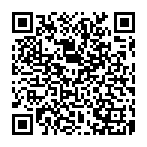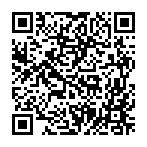Viewing the Main Screen
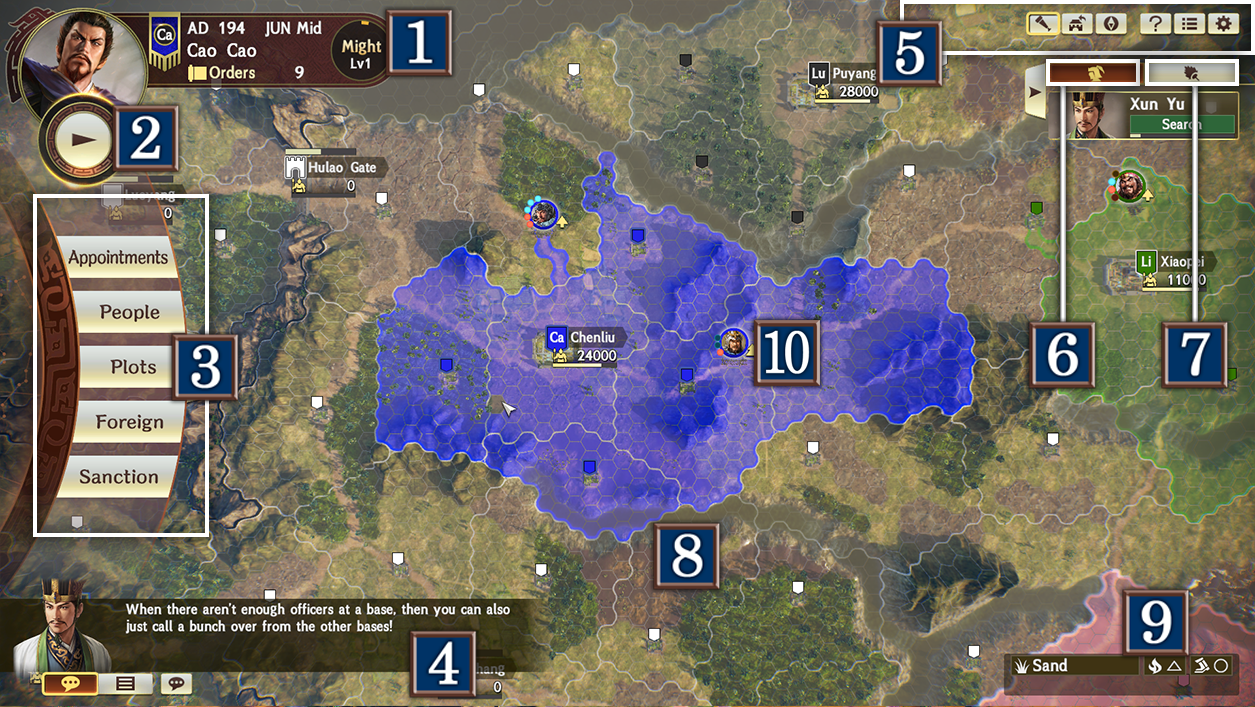
 Force Info
Force Info
Confirm the info for your own force.
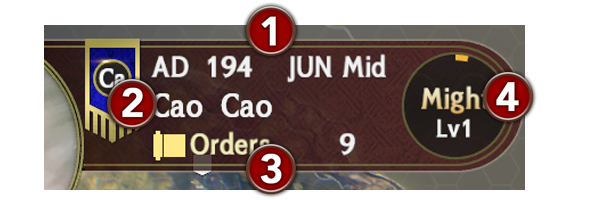
 Year/Month/Period
Year/Month/Period
One year has 12 months and each month is split into 3 periods of 10 days each. At the start of each period, each force will have their turn (an opportunity to issue commands).
 Ruler
Ruler
The name of the Ruler of the force you are playing.
 Orders
Orders
These are used as you issue commands to your officers. The number of Orders is renewed each turn based on the number of areas under your control.
 Doctrine
Doctrine
This influences Administration from the "Appointments" Force command. Doctrine level rises as the force expands, through activities such as defeating units and conquering bases. The higher the level, the more the limit on the overall allowable administration cost rises and the more officers that can be assigned to various departments.
 Advancement button
Advancement button
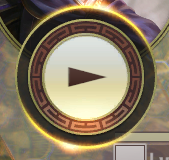
When the Strategy phase ends, it moves to the Advancement phase. The Advancement phase has 3 stages of speed progression.
 Force Commands
Force Commands
Commands for the entire Force.
 Warlord Advice/Log
Warlord Advice/Log
During the Strategy phase, advice is given by the Warlord to help you advance the game. During the Advancement phase, a log is displayed. Warlords can be appointed from officers with an INT 70 or greater using Administration from the "Appointments" Force command.
 Various Settings
Various Settings
|
|
This allows the display for unit info and similar to be turned ON/OFF. There are 6 types:
|
|---|---|
|
|
Move the camera to the base where the Ruler is located. |
|
|
Face the camera due north. |
|
|
Check the in-game help. |
|
|
Check officer and force info. |
|
|
Save or load a game, check the manual, and more. |
 Dispatched Officers
Dispatched Officers
A list of officers who have been dispatched to various areas. Once the gauge is gone, they will carry out their orders.
 Adjutants
Adjutants
Units with officers who have been set as Adjutants are able to use their tactic gauge to activate a tactic at a desired time.
 Map
Map
The map consists of the elements below.
Land (HEX)

The smallest units that can be found on the map. Each piece of land has its own terrain, and that terrain will affect a unit's movement speed and other factors.
Core

The central land of each area. By suppressing it, you gain control of the entire area. (Cities, ports, and gates all play the role of a core.)
Area
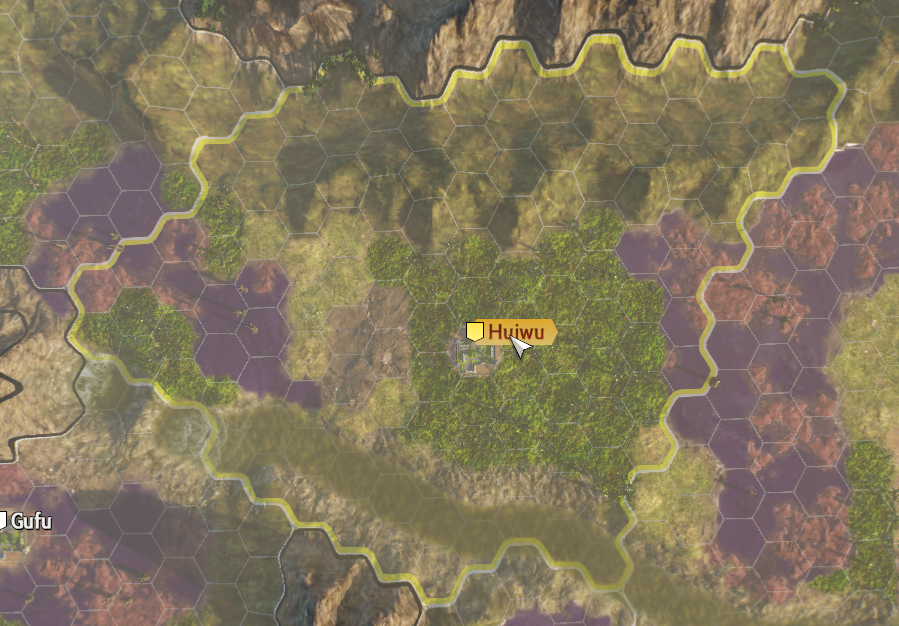
A unit for managing multiple pieces of land.
Obtain the following effects in areas under your control:
- Receive gold, supply, and troop income.
- The ability to appoint an area overseer.
- A neighboring area effect (an effect that raises unit abilities and the probability of tactics activating) for allied units in neighboring areas.
City Region
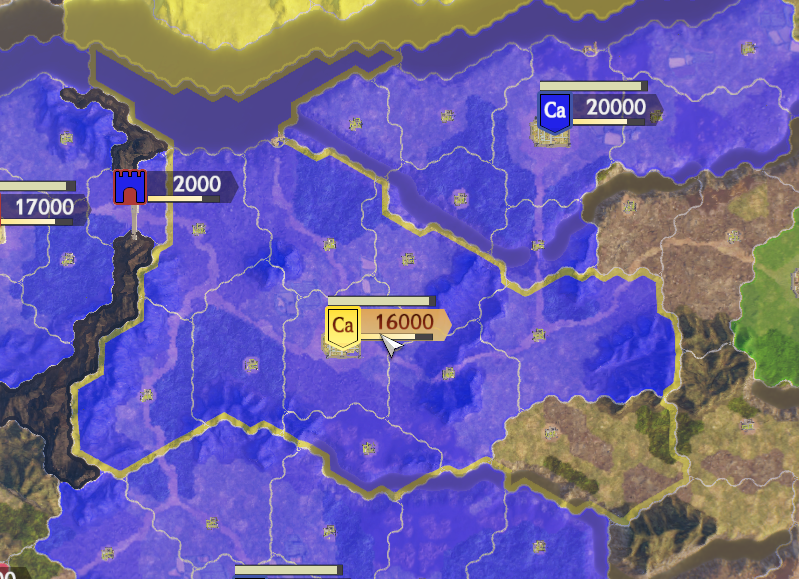
A unit for managing the areas associated with a given city. This will change due to the scramble for territory between forces. A city's income comes from the areas that make up the city region.
City
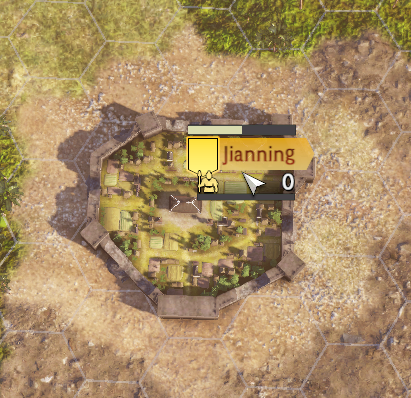
The central area of a city region. A city for another force can be captured by a unit attacking and causing either the troop count or durability to fall to 0. Selecting a city of your force will access the Base commands.
Gates

A type of core. You can access some of the Base commands such as March or Move.
 Terrain Info
Terrain Info
You can check the terrain![]() and effects of the land currently being looked at. There are primarily the following terrain types:
and effects of the land currently being looked at. There are primarily the following terrain types:
| The standard terrain. Bandits can appear. | |
| Quick movement. Bandits can appear. | |
| Movement is slightly restricted. Bandits can appear. | |
| Movement is restricted. Morale drops at end of turn. | |
| Movement is restricted. Lends itself to fire attacks. Morale drops at end of turn. | |
| Movement is more restricted than woods. Lends itself to fire attacks. Morale drops at end of turn. | |
| Troop count and morale drop at end of turn. | |
| Movement is restricted. Morale drops at end of turn. | |
| Morale drops at end of turn. | |
| Movement is restricted. Cannot use fire. | |
| Becomes a naval formation. | |
| Inaccessible. | |
| Inaccessible. |
In addition, the ![]() to the right indicates how easy it is to set a fire,
to the right indicates how easy it is to set a fire, ![]() shows ease of movement. Displayed in 4 stages (◎>〇>△>×).
shows ease of movement. Displayed in 4 stages (◎>〇>△>×).
 Units
Units
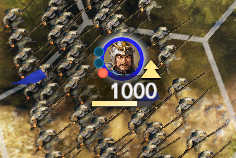
The circles shown on the left show the situation of the traits. When the trait is activated, it will blink. Gold indicates traits with powerful effects, blue indicates traits with good effects, and red indicates traits with bad effects. The icon on the right shows the type of formation, the number is the troop count, and the gauge is morale. Aligning the cursor with the unit will display detailed info on the left side of the screen.

 Official Web Manual
Official Web Manual