The Main Menu
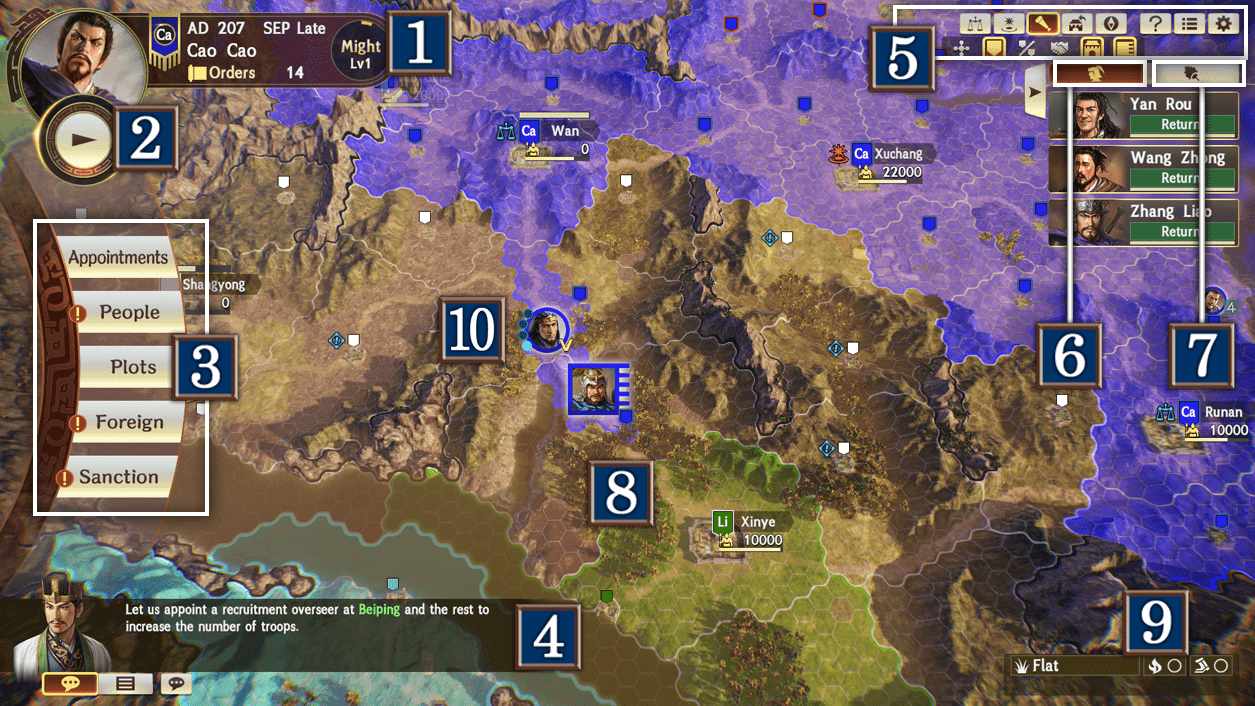
 Player Force Info
Player Force Info
Check general information about the force you control.

 Years, Months, and Periods
Years, Months, and Periods
One year is made up of twelve months, and one month is made up of three periods: early, mid, and late. A period is ten days. The beginning of each period is the beginning of a new turn (when orders are issued).
 Rulers
Rulers
The name of the Ruler of the force you are controlling.
 Orders
Orders
Orders are consumed each time you issue one to your officers. You will recover a number of orders each turn depending on the area under your control.
 Doctrine
Doctrine
Influences Administration in the force command [Appointments]. The Lv will increase based on the number of units you have defeated and the number of bases you have conquered/suppressed, as well as on the size of your force. A higher Lv will increase your Total Administration Cost limit and the number of officers you can appoint to different positions/departments.
 Advancement Button
Advancement Button
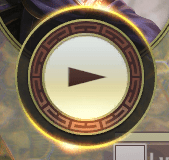
After the Strategy Phase, the Advancement Phase commences. You can choose between three speeds for the Advancement Phase.
 Force Commands
Force Commands
Commands issued to the player force.
 Warlord Advice ⁄ Log
Warlord Advice ⁄ Log
During the Strategy Phase, you can see helpful advice from Warlords, and can check the log of advice you've received during the Advancement Phase. You can appoint an officer with an Intelligence of at least 70 as a Warlord by going to force command [Appointments] → Administration.
 Settings
Settings
|
|
Check the locations of merchants throughout the land. You can also trade with a city by selecting it from the list. |
|---|---|
|
|
Check all Geographic Advantages of all provinces and their effects. |
|
|
Toggle Info Display on or off.
There are six types of information: |
|
|
Move the camera to the base affiliated with the Ruler. Use the  button on PS4, and the button on PS4, and the  button on the Nintendo Switch to move the camera to the base. button on the Nintendo Switch to move the camera to the base.
|
|
|
Orient the camera due north. Use the  button on PS4, and the button on PS4, and the  button on the Nintendo Switch to orient the camera north. button on the Nintendo Switch to orient the camera north.
|
|
|
Check the in-game help. |
|
|
Check information on officers, forces, and more. Use the  button on PS4, and the button on PS4, and the 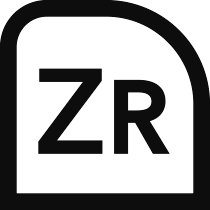 button on the Nintendo Switch to open the information screen. button on the Nintendo Switch to open the information screen.You can view the history of your force in Chronology. |
|
|
You can save or load a game, view the manual, and more in settings. Use the 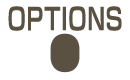 button on PS4, and the button on PS4, and the  button on the Nintendo Switch to access settings. button on the Nintendo Switch to access settings.
|
 Dispatched Officers
Dispatched Officers
A list of all officers that have been issued orders and dispatched to other areas. When the gauge is empty, the set orders will be carried out.
 Adjutants
Adjutants
Officers appointed as an Adjutant in a unit will be able to activate their tactics using their Tactic Gauge.
 Map
Map
The following elements make up the map.
Land (HEX)
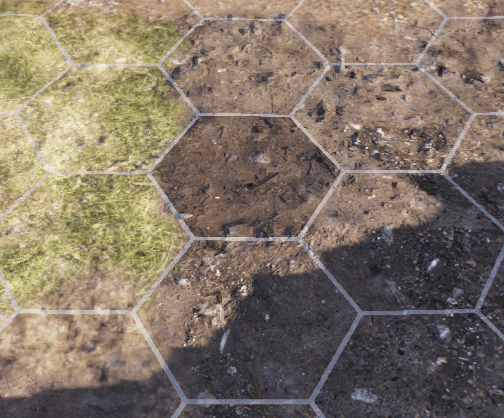
The smallest unit of the map. All land has a specific terrain which affects the speed at which units can traverse it.
Core
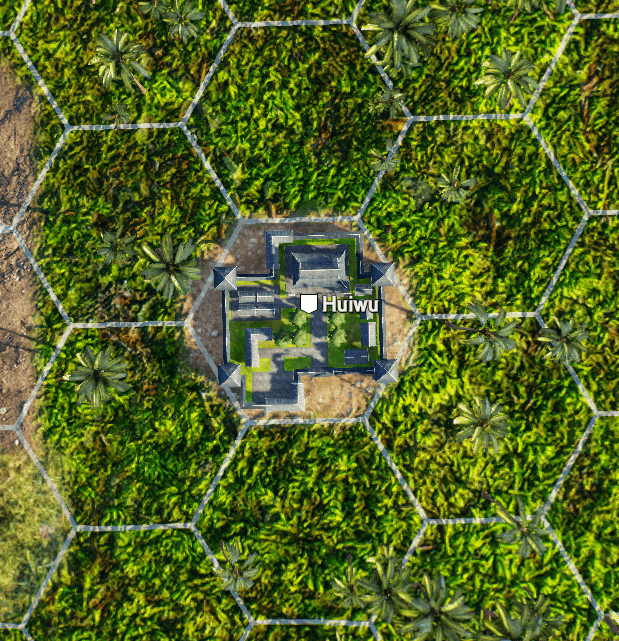
The center of each area. When the core is conquered, you gain control of that territory. Cities, ports, and gates can also function as cores.
Area
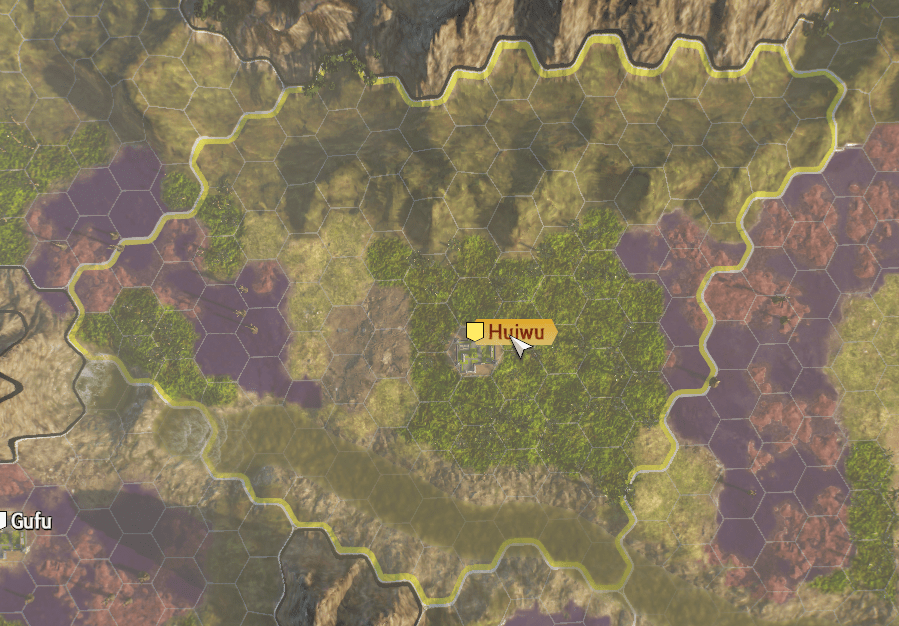
A unit composed of multiple lands (HEX).
Areas under the control of the player force gain the following effects:
- Receive an income of gold, supply, and troops.
- Can have an Area Overseer appointed.
- Obtain neighboring areas effects (such as increasing unit abilities or activation rate of tactics) for allied units in neighboring areas and bases.
City Region
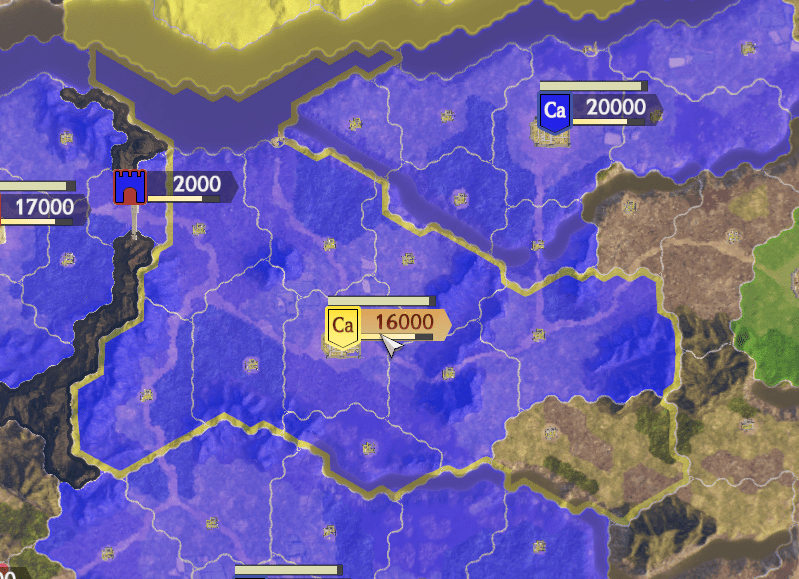
Units comprised of administrated area under the control of a city. It is possible for areas to be stolen from one force by another. The income a city receives comes from lands included in the city region.
City
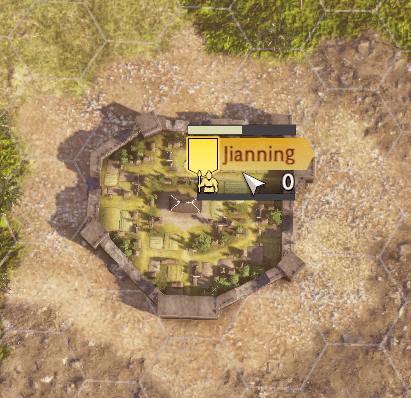
The center of a city region. When another force's city is attacked by units belonging to the player force and either its durability or troops reach zero, the city will fall. Display cities under your control by selecting Base Commands.
Gate
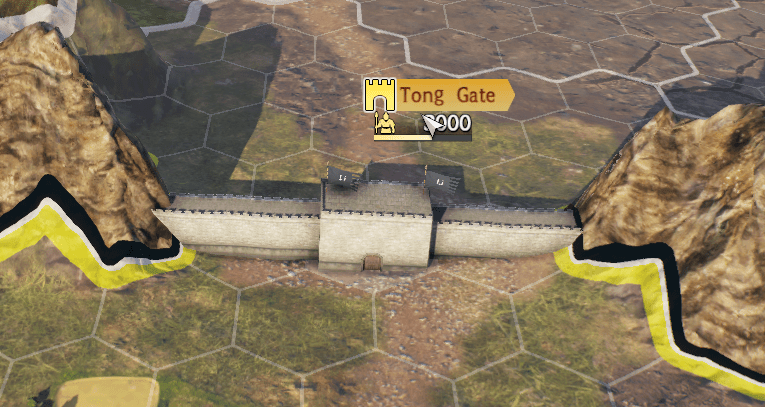
A type of core. Some base commands such as marching or movement can be used here.
 Terrain Info
Terrain Info
You can check the currently selected land's terrain icon and its effects. The different types of terrain are described below.
| Basic terrain. Bandits may appear. | |
| Allows for fast movement. Bandits may appear. | |
| Movement is slightly slowed. Bandits may appear. | |
| Movement is slowed. Morale decreases at the end of each turn. | |
| Movement is slowed. Fires are lit easily. Morale decreases at the end of each turn. | |
| Movement is slowed more than in Woods. Fires are lit easily. Morale decreases at the end of each turn. | |
| Troops and morale decrease at the end of each turn. | |
| Movement is slowed. Morale decreases at the end of each turn. | |
| Morale decreases at the end of each turn. | |
| Movement is slowed. Fires cannot be lit. | |
| You will automatically switch to water formations. | |
| Cannot be traversed. | |
| Cannot be traversed. | |
| Cannot be traversed unless using the water formation Assault Ship or Roofed Boat. |
The ![]() symbol signifies lands that are easily set alight with fire, while the
symbol signifies lands that are easily set alight with fire, while the ![]() symbol signifies the ease of unit movement. The four levels are (◎ > ○ > △ > ×).
symbol signifies the ease of unit movement. The four levels are (◎ > ○ > △ > ×).
 Unit
Unit
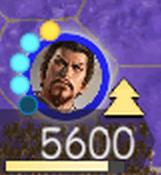
Displayed on the left side are circles indicating the activation state of traits. Currently active traits will light up. Gold signifies traits that are powerful, blue signifies traits that give a positive effect, while red are traits that give a negative effect.
Displayed on the right side is an icon indicating the type of formation. Below are the number of troops and the morale gauge. Mouse over a unit to show details on the left side of the screen.

 Official Web Manual
Official Web Manual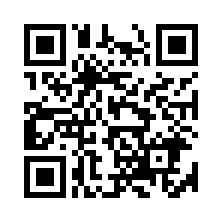
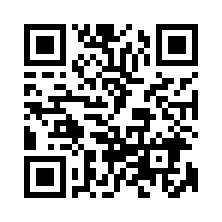 For smartphones and tablets
For smartphones and tablets