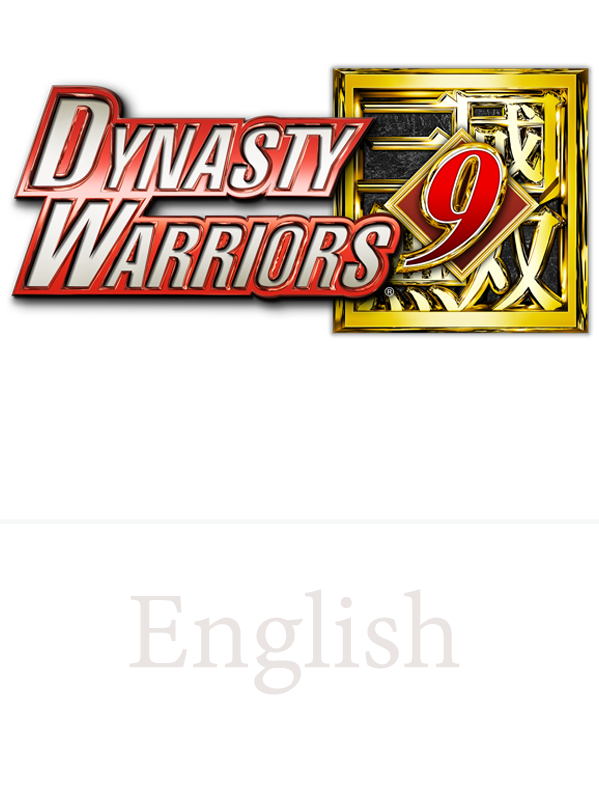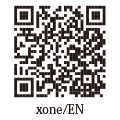Pause Screen (Map)
Viewing the Map / Setting a Destination / Zooming the Map In and Out / Fast Travel / Icon Settings / Stats / Treasures Info
To display the pause screen, press ![]() from the main screen.
from the main screen.
From the "Map," you can check the movements of forces or the locations of Bases, travel to places you have visited at least once, and more.
Viewing the Map
The areas the player has been to are displayed brightly.
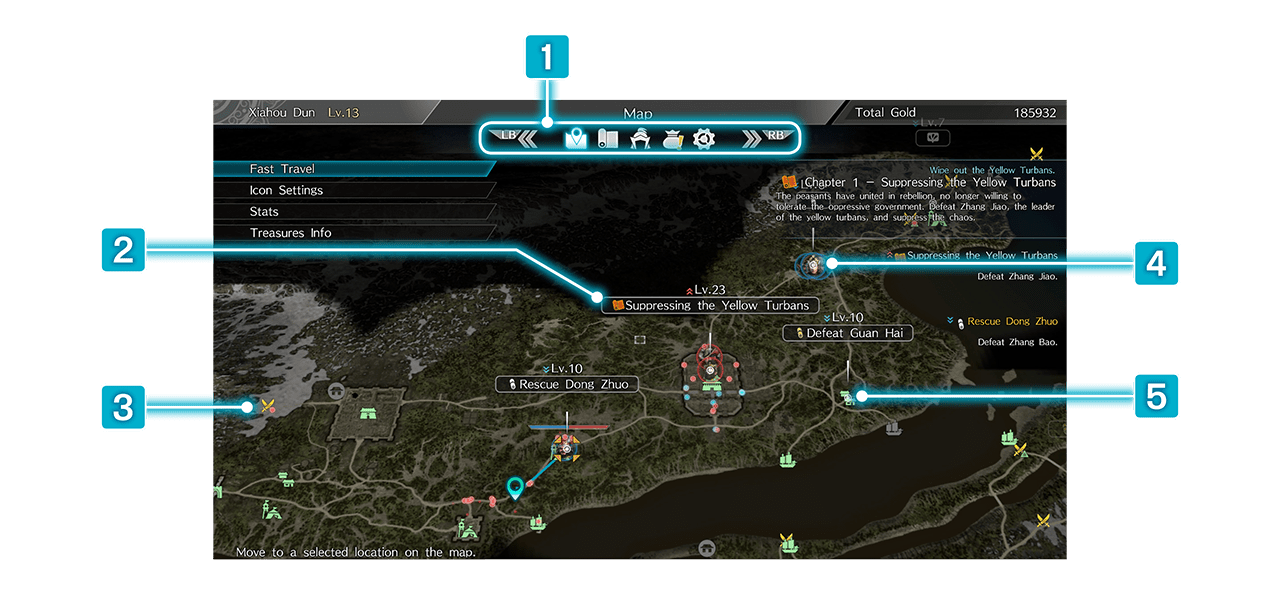
 Toggling Screens ▶▶▶▶▶
Toggling Screens ▶▶▶▶▶  /
/
Toggle among screens.
 Missions/Requests
Missions/Requests
The difficulty level of the current Mission or Request will be displayed.
 Key Mission
Key Mission
 Recommended Mission
Recommended Mission
 Recommended Mission (current)
Recommended Mission (current)
 Mission
Mission
 Mission (current)
Mission (current)
 Request
Request
 Request (current)
Request (current)
 Mission/Request in which the difficulty level is higher than the level of the player.
Mission/Request in which the difficulty level is higher than the level of the player.
 Mission/Request in which the difficulty level is lower than the level of the player.
Mission/Request in which the difficulty level is lower than the level of the player.
 Battle
Battle
Battles occur when enemy forces arrive at your bases. A marker ( ) will be displayed at such locations.
) will be displayed at such locations.
When you are victorious in battle, allies will advance and Missions will become easier to complete.
 Officers
Officers
The faces of officers indicate their current locations.
If several officers are in one area, zoom in the map with the right stick to view each officer's location.
 Icons
Icons
Icons are displayed at Cities and Camps. You can toggle whether to display icons from "Icon Settings."
Main Icons
 Player Character
Player Character
 Horse
Horse
 Town
Town
 City
City
 Castle
Castle
 Camp
Camp
 Village
Village
 Waymark
Waymark
 Watchtower
Watchtower
 Hideaway
Hideaway
 Bonfire
Bonfire
 Scenic Area
Scenic Area
Green: Icons of Bases that you have visited.
Gray: Icons of Bases you have not visited.
Yellow: Icons for Treasure Chests and Clusters. You can check details about Clusters by selecting "Treasures Info."
Setting a Destination ▶▶▶▶▶ 
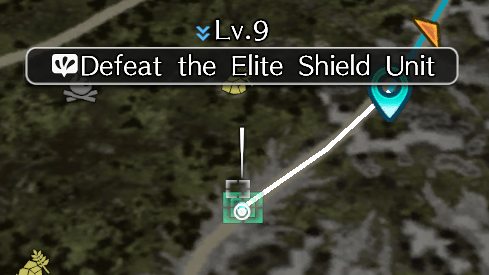
By aligning the cursor with a location on the Map, you can set the location as your destination.
If you have set a destination, a destination guide will be displayed on the main screen, and a Destination Marker will be displayed on the Mini-Map, so make sure to keep your eye on them as you head for your destination.
You can also remove a destination that has been set.
Zooming the Map In and Out ▶▶▶▶▶  up and down
up and down
Zooming In/Out
You can zoom the Map in and out.
By zooming the Map in and out, you can also toggle the information that is displayed.
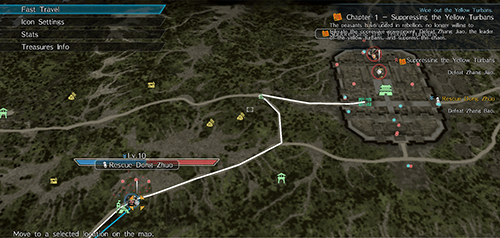
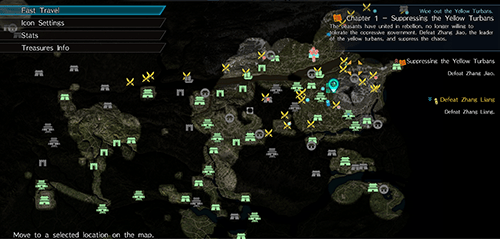
Display forces' sphere of influence ▶▶▶▶▶ 
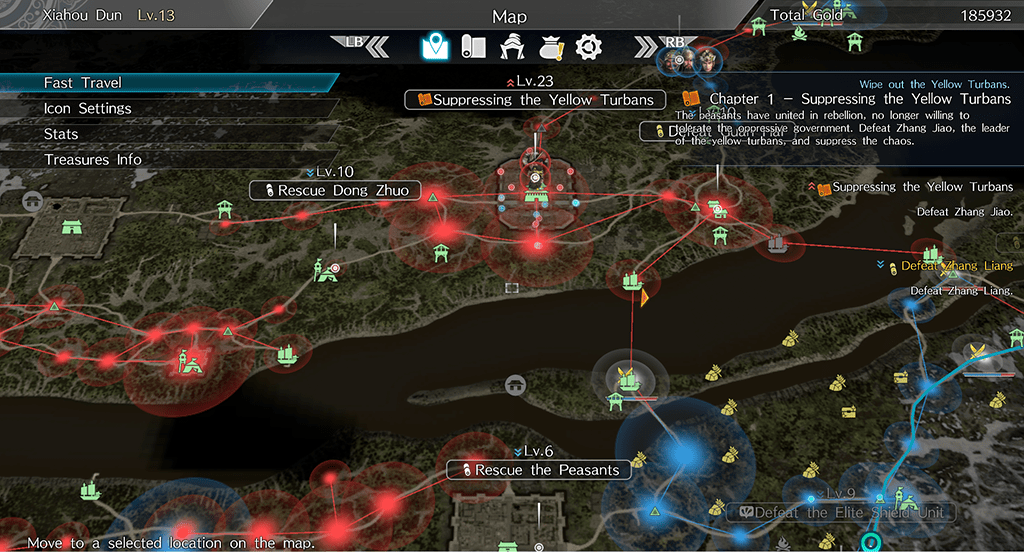
Toggle whether to display forces' sphere of influence.
Allied forces (bases / marching routes) are displayed as blue, enemy forces are red, and third-party forces are yellow.
Arrows are displayed when forces are marching into battle from bases.
Fast Travel
By Fast Traveling, you can instantly travel to allied Bases (such as Cities, Castles, Barriers, Camps, and Villages), Waymarks,
Bonfires you have discovered, Hideaways you have purchased, and other locations.
Select "Fast Travel," and then choose a location to travel to.
An amount of time will be elapsed depending on the distance traveled.
Note that you cannot "Fast Travel" when you are on the battlefield or during battle.
Icon Settings
Select "Icon Settings" to set which items are displayed on the Map.
Stats
Select "Stats" to check all of the information, including the locations related to your Mission, that has been displayed thus far.
Treasures Info
Select "Stats" to check all of the information, including the locations related to your Mission, that has been displayed thus far.