Basic Controls: Steam®
Gamepad Controls
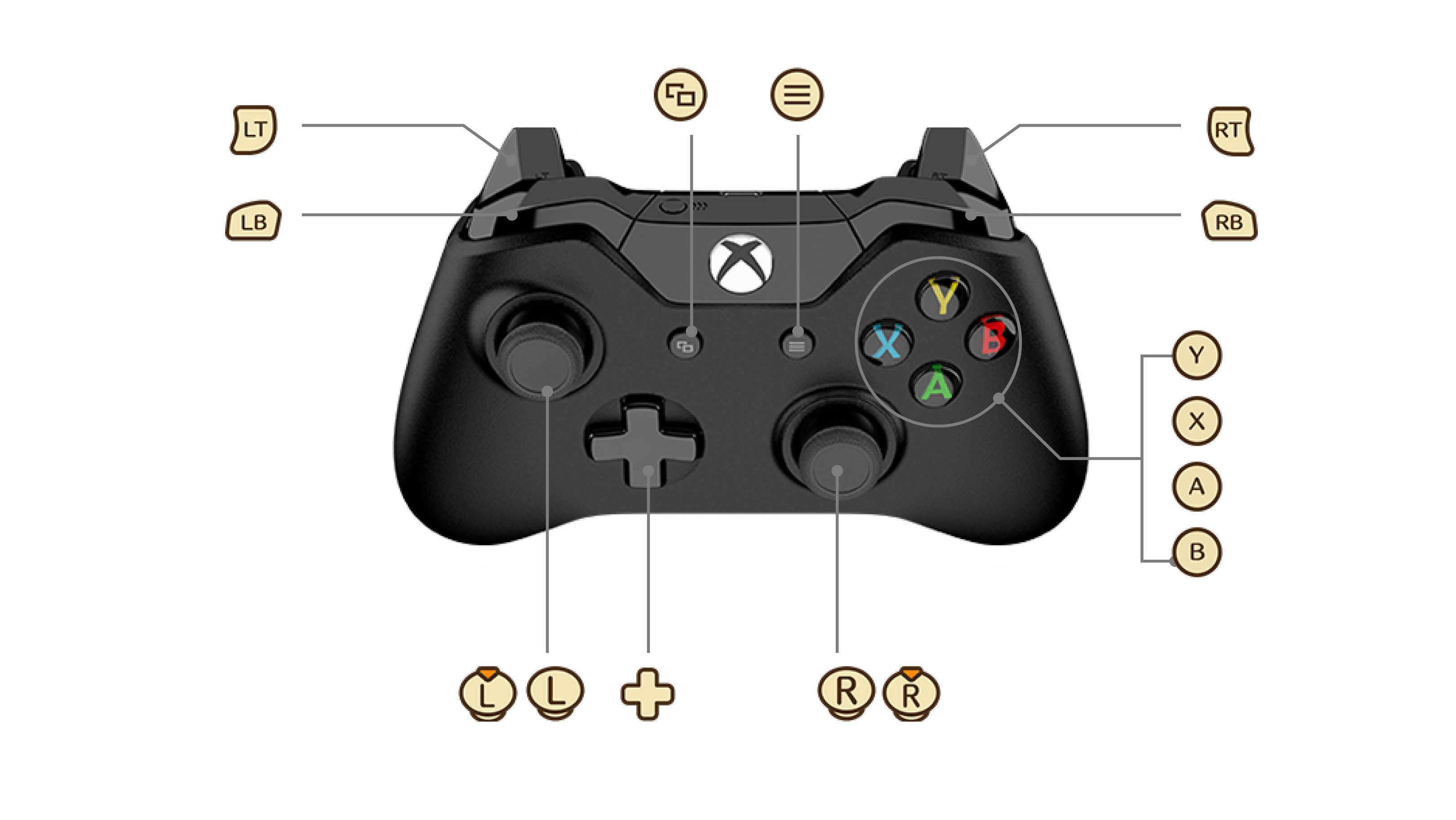
 |
Check, Confirm Gather (in gathering areas) |
|---|---|
 |
Cancel |
 |
Swing (in gathering areas) |
 |
Open Main Menu Open System Menu (hold) |
 |
Toggle Message Display ON/OFF (during events) Simplified Gathering (in gathering areas) |
 |
Skip (during events) Display Town Map (in town) Return to Atelier (in gathering areas) |
 |
Move Select Item |
 |
Toggle Tabs Display Story Menu |
 |
Toggle Tabs Sprint ON/OFF (changed in settings) |
 (+ (+ ) ) |
Sprint (default) |
 |
Zoom Out Toggle Settings Screen (Options) |
 |
Zoom In Toggle Settings Screen (Options) |
 |
Photo Mode |
 |
Toggle Map (3 levels) |
 |
Select Item |
 |
Display Event Log |
 |
Close Tips |
 |
Field Restoratives |
 |
Quick Load |
Keyboard and Mouse Controls
For the Steam® version, you can also use a keyboard and mouse.
A key guide with detailed controls for each screen will be displayed on the bottom right of the game screen.
| Confirm | Left Mouse Button E/Enter |
|---|---|
| Cancel | Right Mouse Button Esc |
| Move | W/A/S/D |
| Sprint (default) | Shift+(W/A/S/D) |
| Cursor | Mouse W/A/S/D |
| Scroll List | Mouse Wheel |
| Toggle Tabs | Left Mouse Button Q/R |
| Skip Movie/Event | Esc |
| Open Main Menu | Tab |
| Display Event Log | L |
| Display Town Map (in town)/Return to Atelier (in gathering areas) | M |
| Toggle Map (3 levels) | C |
| Display Story Menu | F |
| Close Tips | B |
| Open System Menu | Esc |
| Check/Gather (in gathering areas) | Left Mouse Button* E |
| Swing (in gathering areas) | Left Mouse Button* Q |
| Zoom In/Out | Mouse Wheel Page Up/Page Down |
| Toggle Settings Screen (Options) | 1/3 |
| Photo Mode | P |
| Field Restoratives | G |
| Quick Load | V |
*Can only gather with left mouse button when near a gathering point.
Graphics Settings
Graphics can be adjusted during gameplay via Graphics Settings under Options in the System Menu (opened by pressing Esc).
If the game feels sluggish, this can often be improved by changing the framerate cap.
Graphics Settings can also be accessed via Options in the Title Menu/Main Menu.
| Screen Resolution | Select the screen resolution. If the window settings are set to Default, window size will change to match this setting. If they are set to Borderless, the window will resize to match your display resolution. |
|---|---|
| Window Settings | Change the window mode. Select the game screen mode: Default, Fullscreen, or Borderless. This can also be changed by pressing F9. Note: Borderless mode removes the frame of the window and stretches it to the size of the screen for a pseudo full screen. |
| Framerate Cap | Adjust your monitor's framerate limit. |
| VSync | Turn the function that reduces screen tearing on or off. |
| Overall Quality | Set the quality of the graphics. Selecting High, Standard, or Low will automatically change to the relevant graphic settings. Custom allows you to manually adjust individual parameters. |
| Texture Quality | Select the quality of the textures. |
| Shadow Quality | Adjust shadow quality. |
| Local Reflections Quality | Select the quality of the reflection processing. |
| Effect Quality | Select the quality of the effects. |
| Anti-Aliasing | Turn the smoothing of the objects' contours on or off. |
| DOF | Turn the blurring of objects that are not in focus on or off. |
| Ambient Occlusion | Turn the enhancement of shadow rendering on or off. |
| Bloom | Turn the glow from light rendering on or off. |
| Light Shafts | Turn the light rays from the sun on or off. |
| Grass Density | Select the grass density setting. |